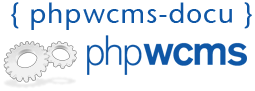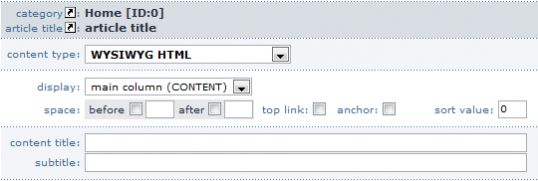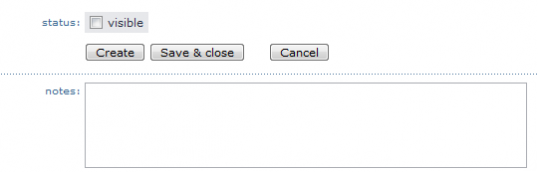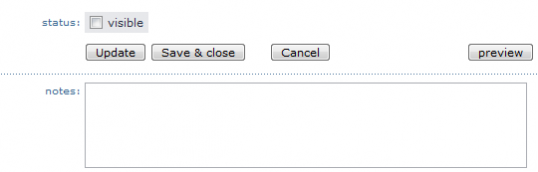| category |
|
Press  to go to the site structure of this article. Also look for Create / Edit Site Structure to go to the site structure of this article. Also look for Create / Edit Site Structure |
| Article title |
|
Press  to go to the site article title of this article. Also look for Create Article to go to the site article title of this article. Also look for Create Article |
| Important: When you use one of the links at category or article title before you have saved die used content part, the changes get lost. |
| Content type |
|
Here you choose the content type / content part that you want to use.
Important: NEVER change the content type / content part when you already have inserted content. It doesn't matter whether it was saved or not, because the content will be deleted. When you want to change the content type, copy the whole content, then xhange the content type and paste the content again. |
| Output |
|
here you can say in which area the content part will be shown.
You have the following possibilities:
Main Block(CONTENT)
Left(LEFT)
Right ( RIGHT)
Header (HEADER)
Footer (FOOTER) |
| Space before / after |
|
Here you can define a space between the actual and the following content block / content part. |
| Top-Link |
|
Here you can show a link to the begin of the article.
Result: 
The graphic can also be changed. You can find it in /img/article/top_link_0.gif
|
| Anchor |
|
Here you can set an anchor, that means you can directly link to a content part.
When you have set a check here, the following code fragment will be generated: <a name="cpidxxx" class="anchorClass"></a> XXX is the ID of the content part.
How can you see the ID of the content part? You can find it here:
The article center in detail
To call an anchor in an article, please use one of the following possibilities:
1. Anchor inside of an article
Insert the following link:
<a href="#cpidxxx">Linktext</a> XXX will be replaced with the ID of the content part.
2. Anchor in an other article
Insert the following link:
<a href="http://www.domain.tld/Alias.phtml#cpidxxx">Linktext</a>
In this case "Alias" will be replaced with the structure name in that the article is located and xxx will be replaced again with the ID of the content part.
the second example has been used at "The article center in detail".
Notice: Please note that #cpid is always written small.
|
| Sort. Value |
|
|
| Content title |
|
Content title of the actual CP |
| Sub title |
|
Sub title of the actual CP |
|
Notice:
As you can see there are three title hirarchies in phpwcms:
1. Article title
2. Article sub title
3. Content title
4. Content sub title
|